Vextrasoft Software Uninstall Wizard
Click Start button.
Open the Programs folder under Programs or All Programs.
Find the software folder you wish to uninstall (Vextractor, RasterStitch or Photo Image Inpainter).
Within the folder look for an Uninstall shortcut. Click this shortcut to start the uninstall.
A wizard should then open, which will guide you through the rest of the uninstall.
Alternative Uninstall Method via Windows Control Panel
Click Start button.
Click Control Panel.
Double-click Add or Remove Programs or Uninstall a program.
A list of programs installed will be populated this may take a bit of time.
Within the new window select the program you want to uninstall and click the Remove button or Uninstall button.
A wizard should then open, which will guide you through the rest of the uninstall.
| |


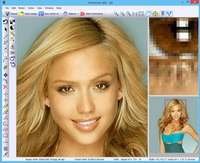
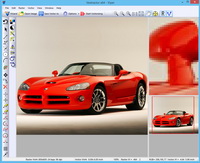

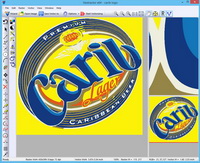
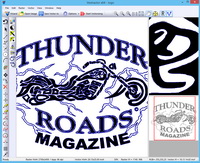
 E-mail:
E-mail: